Gmail
How to whitelist an email address
Outlook
How to whitelist an email address
Apple iCloud
Add an email address to your white list or safe sender list
Gmail
How to whitelist an email address
Sign in to your account at gmail.com and do the following:
Add the address to your contacts
Add the email address that is sending you email (e.g. support@onlinegroups.net) to your Gmail Contacts. Google will usually deliver email from addresses that are in your Contacts.
Mark messages as “Not Spam”
If Gmail has marked emails you wish to whitelist as spam, tell Gmail the emails are not spam.
- In Gmail, navigate to the Spam folder.
- Search for emails containing the domain you wish to whitelist (e.g. @tulipfertility.com).
- Click through to the desired email and then click “Report not spam”
- Mark the email as important or label as important.
Create a filter for the address
Create a filter to tell Google to whitelist email from a specific domain. This allows you to filter the emails that you receive.
- Click the cog icon in the top-right corner, and then Settings.
- Click on Filters and then Create a new filter.
- Enter the domain of the email you want to whitelist in the From field. (Enter “@tulipfertility.com” to receive emails from us.)
- Click Create filter with this search.
- In the box headed “When a message arrives that matches this search” select Never send it to spam.
- Click the Create filter button.
Outlook
How to whitelist an email address
Add a sender to the Online (web) version of Outlook
To add people to your Safe Senders List, do the following:
- Select the Settings icon (gear icon).
- Select View all Outlook settings.
- Select Mail.
- Select Junk email.
- Enter the sender email address.
- Select Add > Save.
Mark a message as “Not Junk”
In your Outlook.com folder list:
- Select the Junk Email folder and look for the missing email.
- Right-click the desired email and then select Mark as not junk. The message will automatically be moved to your inbox.
Check blocked senders and safe senders list
- Select Settings > View all Outlook settings.
- Select Mail, and then select Junk email.
- If you see the sender’s address listed under “Blocked senders and domains”, select the address and then select Remove > Save.
Apple iCloud
Add an email address to your white list or safe sender list
Add an iCloud Contact
When you add a sender’s email address to your contacts, you’re telling iCloud that you want to receive email from that sender. This method does not guarantee messages from the desired sender won’t be sent to the junk folder, but it increases the likelihood of the desired email arriving in your inbox.
- In Contacts on iCloud.com, select the Add (+) button in the sidebar, then choose New Contact.
- Enter information for the new contact, especially the contact’s sending email address.
- Select Done.
Mark email as “Not Junk”
If a desired email message was sent to your Junk folder, you can mark it as “Not Junk” so that any future messages from the same sender go to your inbox.
On your iPhone, iPad, or iPod touch with iOS 7 or later
- Open the Mail app.
- Open the message in the Junk folder.
- Tap the folder icon at the bottom.
- Tap Inbox to move the message.
On your Mac
- Open the Mail app.
- Select the desired message.
- Select the Not Junk button in the Mail toolbar or drag the message to Inbox in the sidebar.
At iCloud.com
- In Mail on iCloud.com, click the Junk folder in the sidebar.
- Select the message.
- Select Not Junk in the notification bar at the top of the message window or drag the message to Inbox in the sidebar.